photograph
When uploading photos, make sure to add alt text by going to “Advanced > Accessibility > Enter Alternative Text” at the bottom of the menu while editing your post.
We also recommend copying and pasting your image descriptions at the bottom of your main post copy so that everyone can access them, not just those who use screen readers.
If you use third-party software to schedule your posts, be aware that there's currently no way to add alt text, so be sure to edit your post as soon as it's published to add alt text.
reel
When creating content for Reels, we recommend following the advice in the Video Accessibility section, such as making your content audio-led or audio-described, and using subtitles.
You can also take full advantage of the narration feature to add further explanation to your content.
Any text you overlay on your video is not accessible to screen reader technology, so don't rely on screen reader technology to convey your message.
Reels allows you to add auto-generated subtitles, but be sure to review them before posting.
story
There is no way to add alternative text to describe an image in a story. To get around this issue, you can type text into your story with a description of the image. It's up to you whether you want to display this in your content, or you can hide it behind the image instead so that a screen reader can read it for you.
Stickers like Q&A and location stickers aren't currently accessible with screen readers, so be sure to type some text somewhere in your story that describes the sticker, such as what your question is.
For more information about Instagram accessibility, please visit the Instagram website.